taskbar-monitor
A simple resource monitor for windows that resides on your taskbar.


It includes quite a few features already:
- CPU, memory, disk and network graphs;
- Different views available for each graph (summary, stacked or mirrored);
- Proper installation tool that automatically registers the deskband at the taskbar.
- Experimental support for Windows 11 (there are no more official support for "deskbands").
Currently it works well with the dark theme and horizontal taskbars, but I am working on it to support a wider taskbar config variety.
Download
Releases are available at Github.
Install instructions
To install the taskbar-monitor, first make sure you have .NET Framework 4.7.2 runtime installed on your computer. If you use Windows 10 1803 April 2018 or later, it is already installed on your computer. Then, download the TaskbarMonitorInstaller.exe installer and run it.
It needs administrator rights to run, as it installs on your PROGRAM FILES (x86) folder. The reason for this is that this tool registers itself for all users, so the dll files should be accessible for all users on the computer.
Usage
To activate it, you must select it on the taskbar context menu. Right click on your taskbak, go to "Taskbar", then select "Taskbar Monitor".
If you click with the right mouse button, a context menu will display several options:
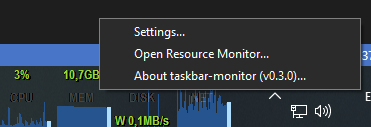
General tab:
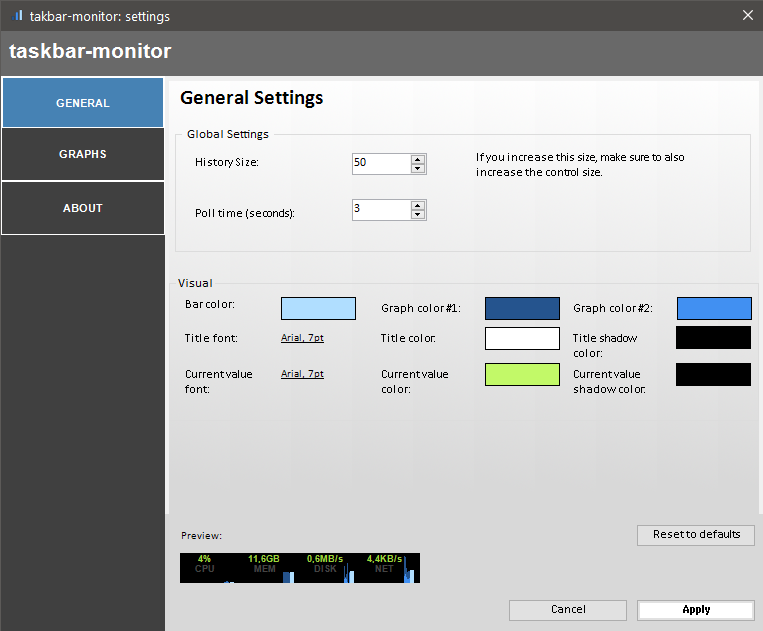
Here you can change:
- History size: amount of historical data to display. This will impact directly in the deskband size. If you change this, make sure to unlock and unlock the taskbar again to display the monitor correctly.
- Poll time: number of seconds between each update.
- Visual group: here you can change font family, size and colors used on the graphs.
Graphs tab:
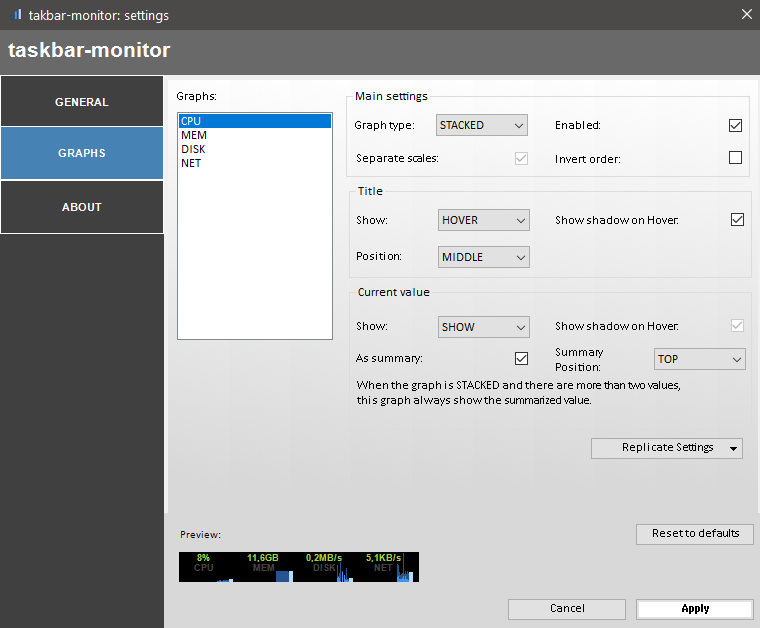
Roadmap
In the future, I plan to add some interesting features to this tool:
- theme selection
- support for light theme
- allow adding new graphs (plugins, eg. GPU, stock quotes)
- Settings dialog window.
- Save config on disk (per user, on appdata\programs folder)
- full graph customization (size, labels, etc.)
Troubleshooting
If you have any problems with this tool, feel free to report it using github tools.